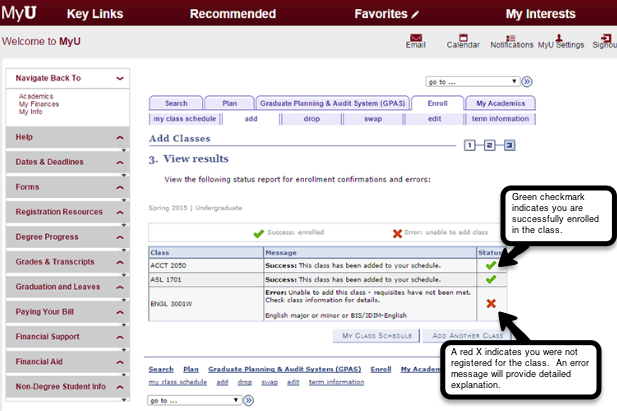During your advising appointment, you will register with the assistance of your advisor.
If you need to make schedule adjustments after that time, you can re-enter the Registration system through the steps listed below. Please feel free to contact your advisor or the CLA Advising office ([email protected]) with any questions prior to making changes.
Be sure to visit Next Steps after Registration, before your first semester!
Registration Changes - Cancel/Add Policy
It is important to be aware of the Cancel/Add Deadlines and refund schedule for dropping a course if you choose to change your courses after your initial registration.
Adding a Course
- You can add a course through the second day of the semester without permission, if there are open seats in the course.
- Starting on the third day of the semester, you will need to obtain permission from the instructor of the course in order to enroll.
- You have until the end of the second week of the semester to add a course (with permission).
Canceling/Dropping a Course
- When to cancel/drop: Class cancellations are effective the day you officially cancel, not on the date you stopped attending class. You may fail a course if you stop attending class and neglect to cancel your registration.
- Drop a course immediately, if you decide to stop attending for any reason. See Registration changes.
- During the fall and spring semesters, if you drop a course during the first two weeks of classes, the record of your registration for that course will never appear on your transcript. (If you cancel all courses before the end of the second week, your transcript will carry a "canceled" notation for the semester as a whole.)
- If you drop a course after the second week of the term but before the tenth week, the course remains on your transcript with a grade of “W,” indicating that you registered for the course but withdrew. Visit the One Stop Student Services website for more information on W's.
- Courses cannot be dropped after the tenth week, unless extreme extenuating circumstances apply. Please see your advising office for additional information, if necessary.
Reminder: How to re-enter the Class Search and Registration system to add or drop a course
- Sign into MyU (www.myu.umn.edu)
- Click on the Academics tab, then the Registration sub-tab at center
- Click on Register (Shopping Cart) link on the bottom of the page
- Select term and click Continue
- Under the Enroll tab, select the "drop" or "add" sub-tab (follow screenshots below)
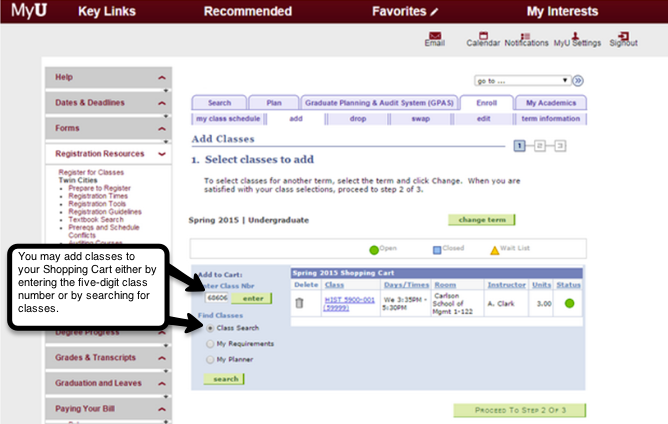
- Select enrollment preferences. If you have a permission number this is where it is entered.
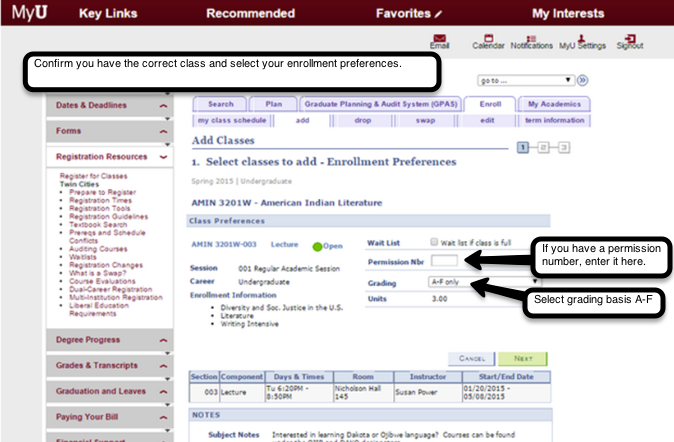
- Once you have added all of your courses to your shopping cart proceed to the final step
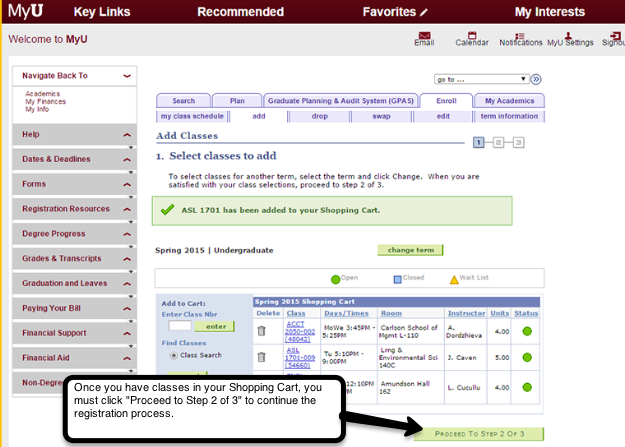
- Review your Shopping Cart
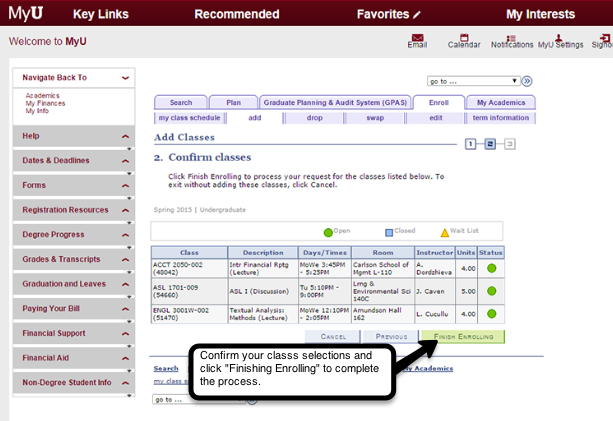
- Registration Confirmation